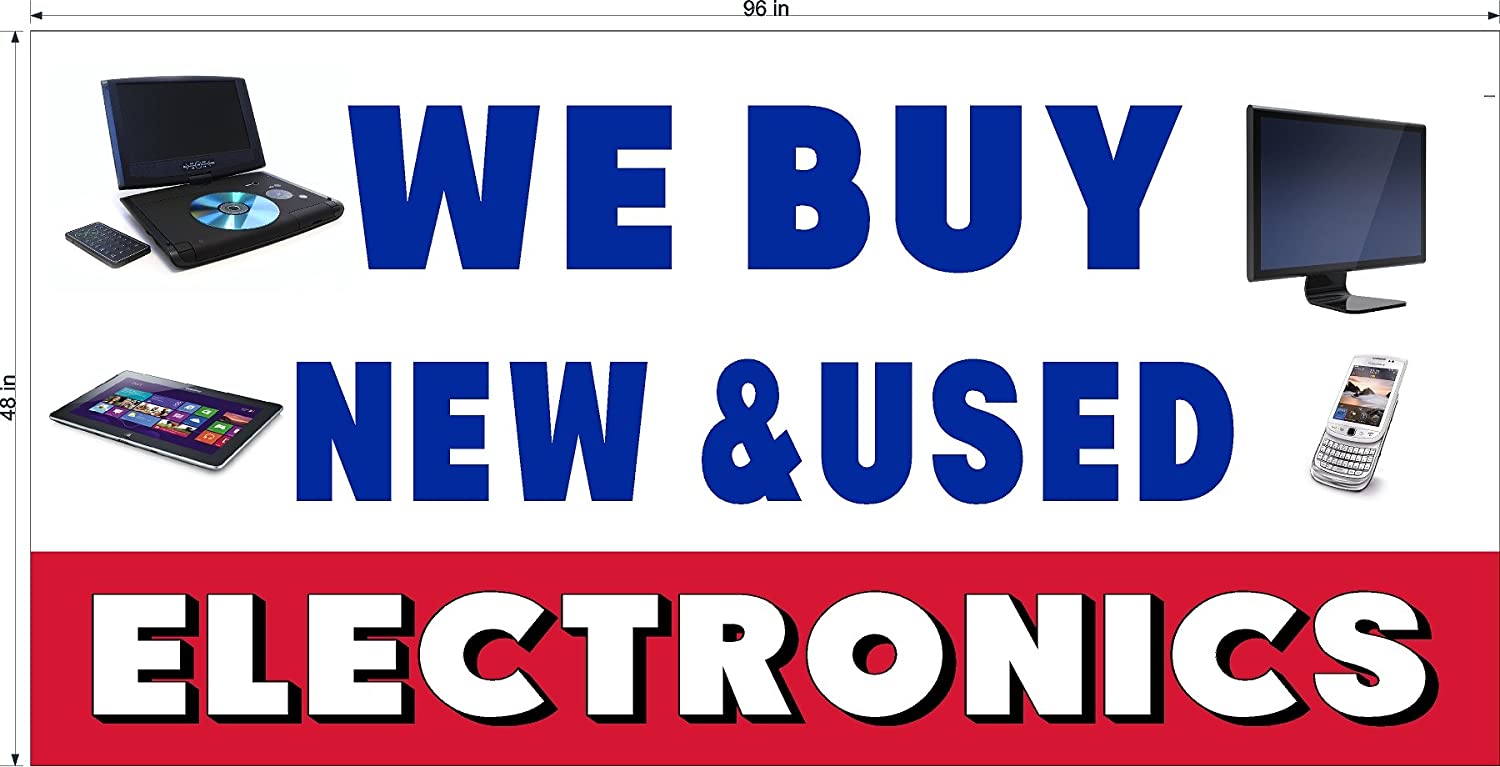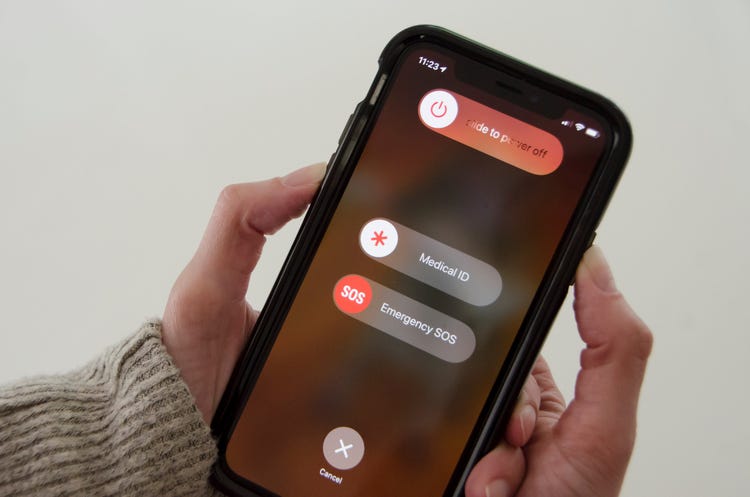It is very frustrating when your iPhone gets stuck on the Apple logo for hours and you can’t scroll through Instagram or keep in touch with your friends. At ElectronicBase,our experts can help you with this problem. Read on, to find out more about how you fix an iPhone stuck on apple logo.
Why is my iPhone stuck on the apple logo?
1. Physical damage to the iPhone
If you accidentally dropped your iPhone, it is likely that you may have damaged the internal hardware. This could impact your iPhone’s ability to reboot, in turn leading to the Apple screen of death! If you’re 100% sure that this is the culprit, check out our iPhone repair service page – we might be able to quickly replace damaged parts and get you back online in as little as 30 minutes.
2. Liquid damage
It’s not uncommon for an iPhone to be exposed to water, but unfortunately, even a small droplet can affect the internal hardware of your device, often leaving you with that annoying Apple logo that just won’t move!
3. Software issues
Software issues are probably the most common reason for your iPhone being stuck on the Apple logo. Nine times out of ten, software issues are caused by either a failed software update, using an older version of the Apple iOS or having a jailbroken iPhone.
What do i do if my iPhone is stuck on the apple logo?
1. Hard Reboot your iPhone
This might be the simplest option, but turning your device off and on again, is a tried and tested method that might just work for minor glitches.
iPhone 7 Plus models and older: press and hold the volume down and on/off buttons simultaneously.
iPhone 8 or X models: press and quickly release the volume up button, then press and quickly release the volume down button, and finally press and hold the power button.
2. Put your phone in recovery mode
This is generally the next step to take if resetting the phone doesn’t work, as the recovery mode is specifically designed to deal with software issues. Provided you have a backup file, recovery mode allows you to delete your corrupt files, and replace them with a functional iOS.
Recovery Mode for iPhone 7/7 Plus or earlier models
- Connect your phone to a Laptop, with iTunes ready.
- Press and hold the volume down and on/off button simultaneously, keep holding the buttons even after the logo reappears.
- Release when your iPhone connects to iTunes.
- You should see the following message: ‘There is a problem with the iPhone that requires it to be updated or restored’. You should then follow the instructions to update or restore your iOS.
Recovery Mode for iPhone 8/8 Plus/X
- Connect your iPhone to a computer, with iTunes open.
- Press and quickly release the volume up button, then press and quickly release the volume down button, and finally press and hold the power button (do not release).
- Release when your iPhone connects to iTunes.
- You should see the following message: ‘There is a problem with the iPhone that requires it to be updated or restored’. You should then follow the instructions to update or restore your iOS.
3. DFU mode
DFU or Device Firmware Update allows you to connect to iTunes and bypass the automatic update. This allows you to change the firmware (software that allows an iPhone to be updated) to any version; think of it as a manual override instead of putting the phone in the recovery mode.
DFU mode for iPhone 7/7 Plus or earlier models
- Connect your iPhone to a computer, with iTunes ready.
- Press and hold the volume down and on/off button simultaneously for ten seconds.
- Release the on/off button; hold volume down for ten seconds. If your screen is blank, your iPhone is in DFU mode.
- Now, when you launch iTunes, you should get the following message: ‘iPhone has detected an iPhone in recovery mode. You must restore this iPhone before it can be used with iTunes’. You can now either restore your phone to factory settings or load a backup.
DFU mode for iPhone 8/Plus/X
- Connect your iPhone to a computer, with iTunes ready.
- Press and quickly release the volume up button, then press and quickly release the volume down button, and finally press and hold the power button for ten seconds
- Release the button; hold volume down for ten seconds. This time you should get a blank screen which means your phone is in DFU mode.
4. Get help from ElectronicBase technicians
In a hurry to fix your iPhone stuck on apple logo? No problem. You can also book an appointment on our website, in any one of our stores. And remember, you have the option of visiting us in-store or posting your device by mail. Express repair guaranteed!
Our specialists have extensive hands-on experience in dealing with similar problems, and would be more than happy to resolve your issues!